Copy Assignments
Teachers can copy their assignments from one class to another, across grading periods, and across school years. Follow these instructions:
|
- From the Grade Book menu, click Copy Assignments.
| 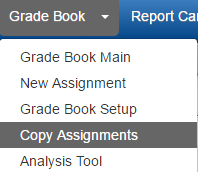
|
- Pick the assignment details to copy.
|
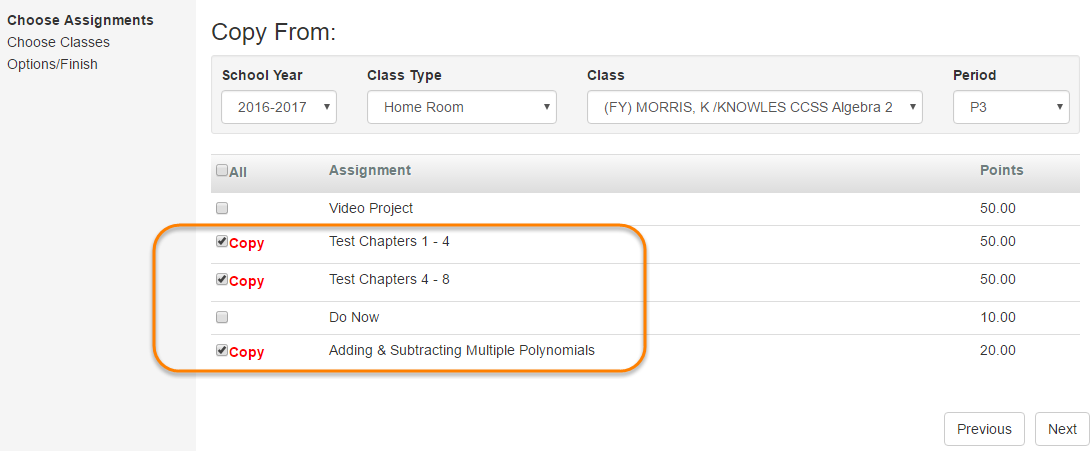
|
- Using the drop-down, select the School Year, Class Type, Class, and Grading Period from which the assignments are copied. If the same year appears twice, the first year is for the full school year and the second year is for summer school.
- Select the individual assignment to copy, or select All to select all assignments.
- Click Next. .
|
- Pick the details for the class receiving the assignment.
|
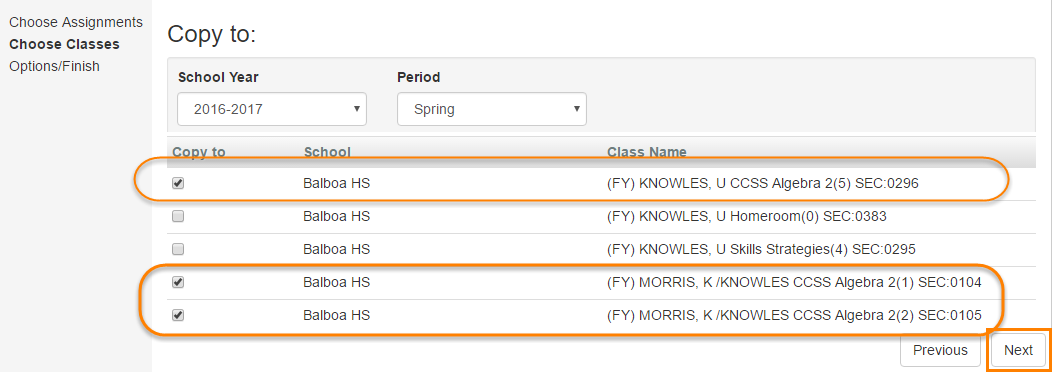
|
a. Select the School Year and/or Period of the classes to display in the Copy To list. b. Select the classes to which you want to copy the assignments. c. Click Next.
|
- Select a Date Options for Assignment Date and Due Date
| . |
- Click Finish.
The copied assignments display in Grade Book Main for the grading period selected.
|

[SIS Teacher Portal: make a copy of an assignment ] as of [03/22] Page of