Uploading Your Syllabus
The procedure to upload your syllabus involves two tasks:
- Task A - Uploading the syllabus so it can appear in the official college listing.
- Task B - Uploading the syllabus to your Moodle class by dragging and dropping it into the course so your students can see the syllabus
Click here for Alverno's syllabus requirements.
Task A - Uploading Your Syllabus to the Online Catalog
Task | Screen Shot |
- Login to Moodle with your username and password.
| 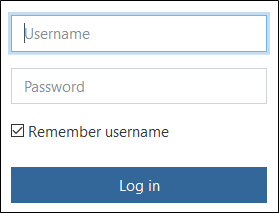
|
- Locate Faculty Links on the top of the page, and click Syllabus Upload/Syllabus Archive. This will take you to the syllabus database.
| 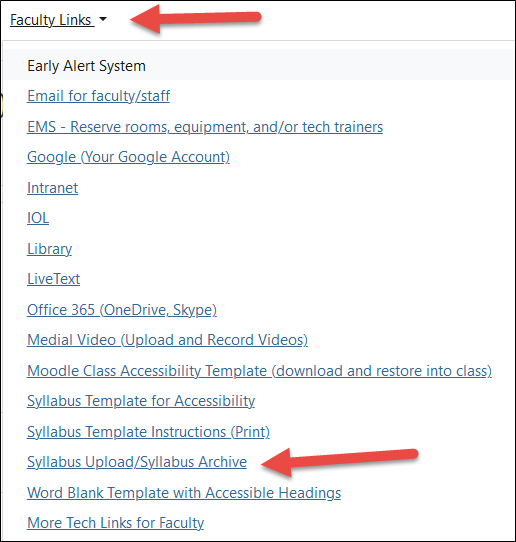
|
- Log in with your Alverno username and password when the following prompt appears.
- Click the Log In button.
| 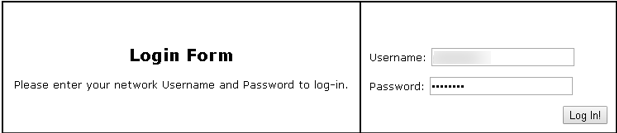
|
- Click the Instructor Last Name tab.
| 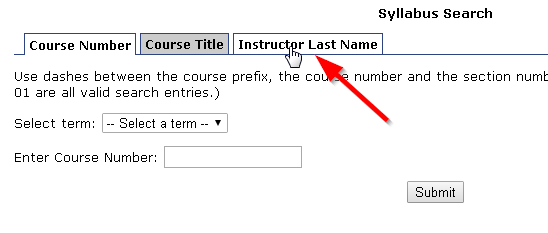
|
- Select the current term.
| 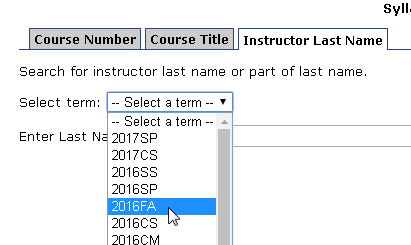
|
- Type your last name in the Enter Last Name field.
- Click the Submit button.
| 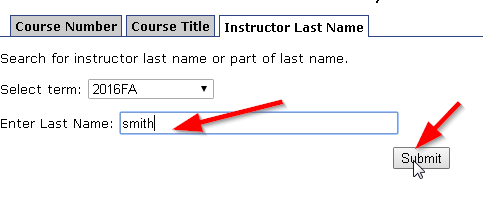
|
- Locate the correct class, and click the File Upload button to its right.
| 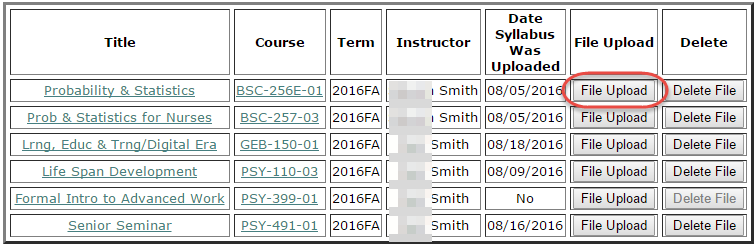
|
- Check the information in your syllabus to make sure it matches the details on the screen.
- Click the Browse button.
| 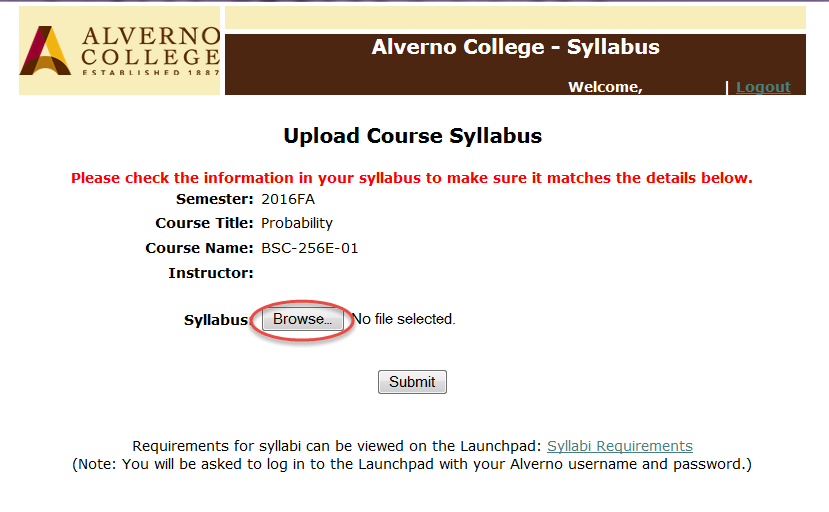
|
- Click to select the syllabus you saved on your computer, flashdrive, or shared drive.
- Click the Open button.
| 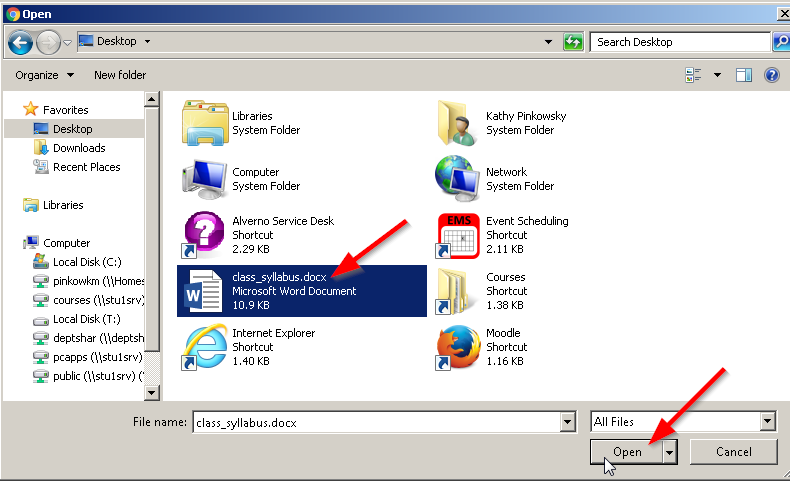
|
- Click the Submit button to upload your syllabus to the syllabus database.
| 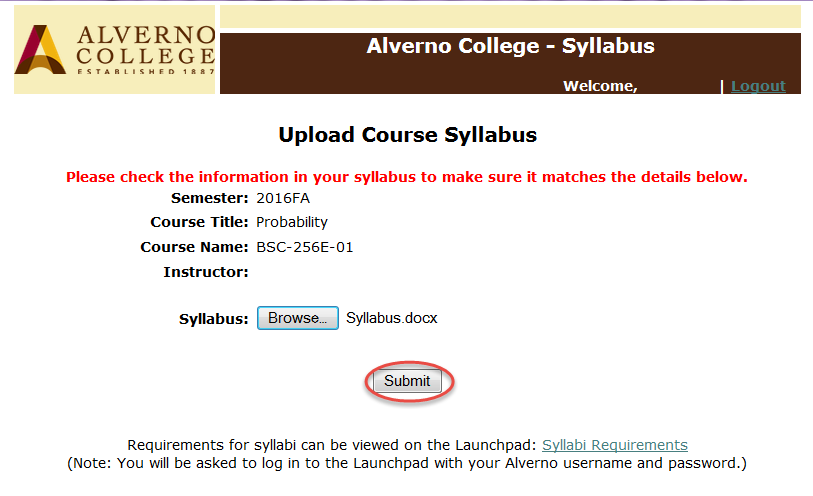
|
- If you have included the copyright and fair use language and the current Alverno logo in your syllabus, click OK.
- If you need to add anything to your syllabus, click Cancel. You will be returned to your search results window.
| 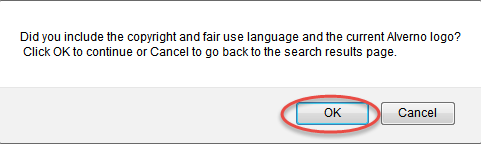
|
- You will see a confirmation with the name of the file that was uploaded.
- Close the confirmation window.
| 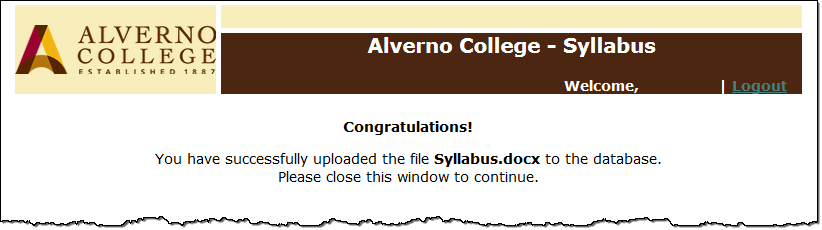
|
The current date will appear in the Date Syllabus Was Uploaded field when you refresh your window.
- To view your syllabus, click the link of your class name that appears in the Title field.
| 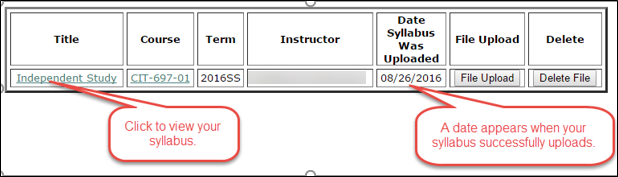
|
- Continue to Task B - Uploading Your Syllabus to Moodle to upload the syllabus so your students can see it.
|
|
Task B - Uploading Your Syllabus to Your Moodle Class
Task | Screen Shot |
- Navigate to a class in Moodle that you teach.
|
|
- Click on the down arrow next to the gear tool and select Turn Editing On.
| 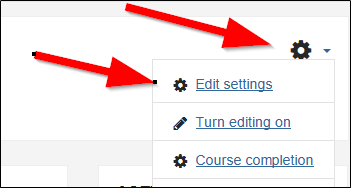
|
- Drag your Syllabus file and drop it at the top of the class.
The Syllabus is now available for your class. | 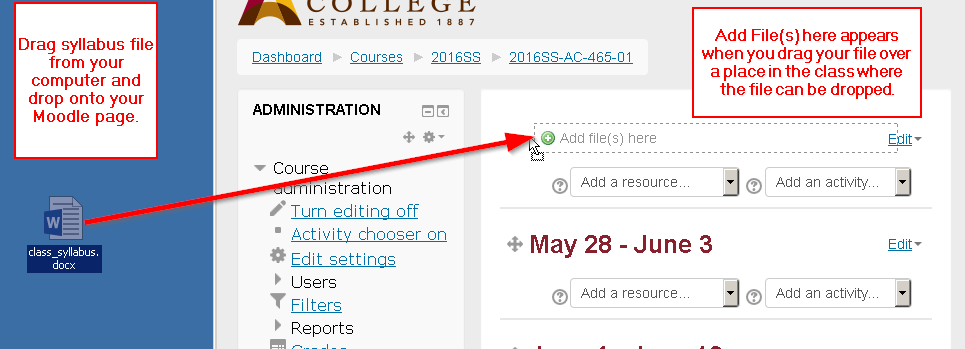
|